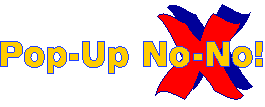 |
Help Tutorial Version 2.1 |
1. Introduction
What is Pop-Up No-No!
Why Use Pop-Up No-No!
What Browsers Does It Work With?
How Does It Work?
What Are The Major Features?
Are Multiple Users Supported?
What About The Professional Version?
What Is Photo No-No?
2. Features
What Are The Major Features of Pop-Up No-No!
Pop-Up No-No! Professional
Photo No-No! Use AI To Block Porn
Elex Technologies ElexTek.com
Quick Internet Search
Enable Ctrl+Shift+S Quick Search
Enabled
Stop Pop-Ups
Stop IE Macromedia Flash Pop-Ups
Disable IE Background Sounds
Disable IE Gif Animations
Dont Allow Messenger Service Ads
Run On Startup
Play Sound On Pop-Up Closed
Change Pop-Up Closed Sound
Tell A Friend
Pop-Up No-No! Stats
Reset Stats
Check For Updates
Report A Pop-Up
Readme
Support Pop-Up No-No!
Pop-Up No-No! Help
About Pop-Up No-No!
Exit
Close
3. Installation and Setup Options
Download and Install
Updating
Registering
4. Registering
Registering Pop-Up No-No!
5. Ad Blocking
Enable or Disable Pop-Up No-No!
Stop Pop-Ups
Stop Macromedia Flash Pop-Ups
Stop Messenger Service Ads
Stop Other Types Of Ads
6. Enable / Disable
Enable or Disable Pop-Up No-No!
Allow A Pop-Up
7. Multiple User Support
Multiple User Support
8. Online Help
Help Tutorial
9. Troubleshooting
Report A Bug
![]()
Pop-Up No-No! is a software program that runs unobtrusively in the background on your computer while you access the Internet.
Pop-Up No-No! is designed to block pop-up ads and other unwanted intrusions into your viewing of web pages. It is easy to use, easy to configure, and offers options to degrees of blocking based on your own preferences.
Why Use Pop-Up No-No!
Pop-Up No-No! is the easiest ad blocker available. Download and Go!
Blocks pop-ups and pop-under ads
Blocks Flash animation ads
Blocks those new Messenger Service ads.
(That's those grey, "blackmail" ads)
Blocks non-browser ads spawned by other
programs such as MS Outlook.
Supports multiple users!
Quick Internet search.
And, the basic version of Pop-Up No-No! is absolutely Free!
What Browsers Does It Work With?
Pop-Up No-No! works with most major browsers being used today - Internet Explorer, Netscape, Opera, Mozilla or similar:
Internet Explorer 4.x
Internet Explorer 5.x
Internet Explorer 6.x
Netscape 3.x - 7.x
Mozilla
Opera 5.x - 7.x
How Does It Work?
Pop-Up No-No! works by running in the Windows System Tray and blocking pop-up windows as they show up in your browser, or pop-ups launched from other programs.
It will block pop-up windows, Windows Messenger Service ads (those gray boxes that show up on your screen), Macromedia Flash Ads, background sounds, _javascript errors, and can be configured to block animated gifs!
What Are The Major Features?
You can quickly customize your preferences by right clicking on the Pop-Up No-No! icon in the Windows System Tray. The icon will quickly blink when it blocks a pop-up window. A sound will also be played when a pop-up is blocked. Multiple users are also supported. Each user can have his or her own preferences.
To enable or disable blocking of pop up windows quickly, you can double click the Pop-Up No-No! icon in the System Tray.
You can press Ctrl or Shift to allow a pop-up window to show up and not be closed.
Search the Internet quickly with the Quick Search Feature. You can select Quick Search to quickly bring up a dialog box, type in your search preferences, and quickly go to your favorite Internet search engine for the results. The Windows Hot Key Ctrl+Shift+S will activate the Quick Search Feature.
Are Multiple Users Supported?
Yes, multiple users are supported! Every user gets his or her own unique customization options such as running on login or startup, enabling or disabling, blocking pop-ups, gif animations, etc. Your options will be saved and won't affect other users.
What About The Professional Version?
Pop-Up No-No! Professional is coming soon! Currently we are in final testing, but still have the opportunity to add more features. Tell us what additional features you would like to see in the professional version. Visit our web site at http://www.PopUpNoNo.com/professional.html
What Is Photo No-No?
Photo No-No! is our flagship product. It is a whole new way of protecting your children from pornographic photographs on the Internet. It blocks pornographic photographs as they enter your computer. Every entering photograph is processed, using image analysis for possible pornographic content.
Pop-Up No-No! and Photo No-No! make a great team! Block ads, block pornography, and more!
If you have children, visit our web site at http://www.PhotoNoNo.com. Youll be glad you did.
![]()
Pop-Up No-No! is designed to work with Windows based systems. It works with most major browsers - Internet Explorer, Netscape, Opera, Mozilla or similar. No configuration is required. And, registered users get free updates when new pop-up types or browser types are released.
Pop-Up No-No! is designed to block pop-up ads and other unwanted intrusions into your viewing of web pages. It is easy to use, easy to configure, and offers options to degrees of blocking based on your own preferences.
You can quickly customize your preferences by right clicking on the Pop-Up No-No! icon in the Windows System Tray. The icon will quickly blink when it blocks a pop-up window. A sound will also be played when a pop-up is blocked. Multiple users are also supported. Each user can have his or her own preferences.
To enable or disable blocking of pop up windows quickly, you can double click the Pop-Up No-No! icon in the System Tray.
You can press Ctrl or Shift to allow a pop-up window to show up and not be closed.
Search the Internet quickly with the Quick Search Feature. You can select Quick Search to quickly bring up a dialog box, type in your search preferences, and quickly go to your favorite Internet search engine for the results.
The Windows Hot Key Ctrl+Shift+S will activate the Quick Search Feature.
Pop-Up No-No! Professional
Clicking on Pop-Up No-No! Professional in the menu links you to the Pop-Up No-No! Professional web site.
Pop-Up No-No! Professional is coming soon! Currently we are in final testing, but still have the opportunity to add more features. Tell us what additional features you would like to see in the professional version. Visit our web site at http://www.PopUpNoNo.com/professional.html
Photo No-No! Use AI To Block Porn
Clicking on Photo No-No! in the menu links you to the Photo No-No! web site.
Photo No-No! is our flagship product. It is a whole new way of protecting your children from pornographic photographs on the Internet. It blocks pornographic photographs as they enter your computer. Every entering photograph is processed, using image analysis for possible pornographic content.
Photo No-No! is based on Artificial Intelligence. It has been trained millions of times to learn the difference between "good" photos and pornographic, or "bad" photos using the ERG Artificial Intelligence Image Analysis Engine (Patent Pending). It works on a sliding scale, depending on your own family values.
Photo No-No! does not depend on Subscription services striving to keep up with ever changing Adult Image web sites. It works strictly from photographs entering your computer from the Internet. You don't need to constantly update lists of objectionable sites.
If you have children, visit our web site at http://www.PhotoNoNo.com. Youll be glad you did.
Elex Technologies ElexTek.com
Clicking on Elex Technologies in the menu links you to the ElexTek web site. ElexTek is the parent company for Pop-Up No-No!.
ElexTek is an innovator in leading edge Artificial Intelligence, Distributed Computing, Parallel Computing, Grid Computing, and Trading Applications. We provide both software and consulting solutions for today's problems.
Visit us at our website at http://www.elextek.com for comprehensive presentations of our Products and Services.
Quick Internet Search
Search the Internet quickly with the Quick Search Feature. You can select Quick Search to quickly bring up a dialog box, type in your search preferences, and quickly go to your favorite Internet search engine for the results.
Enable Ctrl+Shift+S Quick Search
By checking the Enable Ctrl+Shift+S Quick Search option in the menu, you activate the Quick Search hot key capability.
The Windows Hot Key Ctrl+Shift+S will open the Quick Search Feature dialog box.
Enabled
To enable or disable blocking of pop-up windows quickly, you can double click the Pop-Up No-No! icon in the System Tray.
With Pop-Up No-No! enabled, you can also press Ctrl or Shift to allow a pop-up window to show up and not be closed.
Stop Pop-Ups
By default, pop-ups are blocked by Pop-Up No-No!. By un-checking this option the blocking is disabled, and pop-ups are allowed. All other selected options remain in effect.
Stop IE Macromedia Flash Pop-Ups
By default, Internet Explorer Macromedia Flash Pop-Up Ads are blocked by Pop-Up No-No!. By un-checking this option the blocking is disabled, and Macromedia Flash Pop-Up Ads in IE are allowed. All other selected options remain in effect.
Disable IE Background Sounds
This option is default checked to block background sounds in Internet Explorer produced on new web pages. Uncheck the option to allow background sounds.
Disable IE Gif Animations
Check this box if you wish to disable gif animations that show up in Internet Explorer. Gif animations are usually annoying ads that flash to get your attention. Checking this box will make graphic gif animations appear to be static and not moving.
Note that sometimes gif animations are useful and you might want them on, that's why it's default to be enabled.
Dont Allow Messenger Service Ads
Messenger Service ads are those pesky grey boxes that pop-up wanting you to buy their software to make them stop. By default, Pop-Up No-No! blocks these types of ads. To disable the blocking, uncheck the menu option.
Run On Startup
Check this if you would like Pop-Up No-No! to run when you login to your computer. It initially defaults to checked so that when you login Pop-Up No-No! will start.
Pop-Up No-No! can start and still be disabled to allow pop-ups, but will still block Windows Messenger Ads, Gif Animations, Background Sounds, and allow Quick Internet Searches with Ctrl+Shift+S.
Play Sound On Pop-Up Closed
By default, Pop-Up No-No! plays a brief sound when a pop-up is blocked. Uncheck the menu option to turn off the sound.
Change Pop-Up Closed Sound
You can also change the sound played when a pop-up is blocked. Select "Change Pop-Up Closed Sound" from the System Tray menu, and enter the directory address of any WAV file on your computer.
Tell A Friend
Were so certain youll love Pop-Up No-No! that weve made it easy to tell others about it. Select "Extra" from the menu, then click "Tell A Friend". A convenient email format will open for your addressing to others.
Pop-Up No-No! Stats
By selecting "Extra" from the menu, and then clicking "Pop-Up No-No! Stats", a brief summary will open totaling blocked pop-up ads and blocked Flash ads since last reset.
Reset Stats
Pop-Up No-No! Stats can be re-set by selecting "Reset Stats" from the "Extra" section of the menu.
Check For Updates
A user may check for updates on the Internet directly through the Pop-Up No-No! menu. Simply right-click the Pop-Up No-No! icon on the System Tray, select "Extra" from the Menu, then click "Check for Updates".
The check for updates process goes to the web to get the latest version information for Pop-Up No-No! If an update is available, you will be asked if you would like to update your software now. Selecting yes will take you to the location to download the software.
Report A Pop-Up
Were constantly working to update our products, but occasionally a new pop-up type hits the Internet. We want to know it when they do.
Youll do yourself and others a favor by reporting pop-ups.
Simply copy the URL address of the web page where the pop-up occurred, and paste it into the reporting form in the "Extra" section of the menu.
Readme
"Readme" is a concise description of Pop-Up No-No! and of its versions history. It can be access from the "Extra" section of the System Tray menu, or from the program listing in the Windows Start menu.
Support Pop-Up No-No!
Pop-Up No-No! is provided to you free. If youd like to be a sponsor, you can get a link to your website that you can use for advertising, promotions, etc. that is seen by thousands of people. For more information, access the System Tray menu, and click on "Support Pop-Up No-No!".
Pop-Up No-No! Help
If you need help, access the System Tray menu and click on "Pop-Up No-No! Help". The Help Tutorial offers in-depth explanations for use of the software. We also offer answers to some of the more common errors in use of the product with our Troubleshooting Section.
See the Online Help description for further information.
About Pop-Up No-No!
To determine the latest version of Pop-Up No-No! on your computer, access the System Tray menu, and click on "About Pop-Up No-No!".
Exit
By clicking "Exit" on the System Tray menu, all functions of Pop-Up No-No! are turned off, and the System Tray icon is removed. To restart, click the Pop-Up No-No! icon on the Desktop or in Windows Start menu.
Close
"Close" simply closes the System Tray menu. Pop-Up No-No! functions are not affected.
![]()
Download
You can download the latest version of Pop-Up No-No! off of the website at http://www.PopUpNoNo.com. Click "Download and Go!", enter your name and email address, and then you will be directed to a download page. Simply click the download link, and choose run. After the setup program has finished downloading, you will be walked through the install process.
Install
To install Pop-Up No-No! simply walk through the install process. When you entered your name and email address, an email with your personal Registration Code was sent to the address you provided. You will be requested to enter your Registration Code during the install process. Simple copy and then paste the Registration Code into the form.
Updating
Registered users will receive an email advising of an update for Pop-Up No-No! as they become available.
An update may be available for several reasons - including support for the release of new browser versions, blocking of new ad types by vendors, new features within Pop-Up No-No!, or correction to minor bugs.
A user may also check for updates on the Internet. Simply right-click the Pop-Up No-No! icon on the System Tray, select "Extra" from the Menu, then click "Check for Updates".
The check for updates process goes to the web to get the latest version information for Pop-Up No-No! If an update is available, you will be asked if you would like to update your software now. Selecting yes will take you to the location to download the software.
Once downloaded, simply walk through the install process. You may then have to reboot for the changes to take effect if requested to do so.
Registering
Registration is required in order to install and use Pop-Up No-No!
Why? Your email address and IP address identifies your unique computer, and is for our use in case you contact us or if we need to advise you of updates.
The information you provide is secure. Your email address will not be sold or shared. See our Privacy Statement for details. Your IP address will be logged to prevent abuse.
See the section immediately below for Registration details.
![]()
Registration is required in order to install and use Pop-Up No-No!
Why? Your email address and IP address identifies your unique computer, and is for our use in case you contact us or if we need to advise you of updates.
When you entered your name and email address during Download of Pop-Up No-No!, an email with your personal Registration Code was sent to the address you provided. You will be requested to enter your Registration Code during the install process. Simple copy and then paste the Registration Code into the form.
If at any time you need to re-install Pop-Up No-No!, you will be requested to enter the Registration Code again. If you have forgotten or misplaced your code, access the registration page at our web site, enter your name and email address, and well send you the code again.
The information you provide is secure. Your email address will not be sold or shared. See our Privacy Statement for details. Your IP address will be logged to prevent abuse.
![]()
To enable or disable blocking of pop-up windows quickly, you can double click the Pop-Up No-No! icon in the System Tray.
With Pop-Up No-No! enabled, you can also press Ctrl or Shift to allow a pop-up window to show up and not be closed.
Stop Pop-Ups
By default, pop-ups are blocked by Pop-Up No-No!. By un-checking this option the blocking is disabled, and pop-ups are allowed. All other selected options remain in effect.
Stop Macromedia Flash Pop-Ups
By default, Internet Explorer Macromedia Flash Pop-Up Ads are blocked by Pop-Up No-No!. By un-checking this option the blocking is disabled, and Macromedia Flash Pop-Up Ads in IE are allowed. All other selected options remain in effect.
Stop Messenger Service Ads
Messenger Service ads are those pesky grey boxes that pop-up wanting you to buy their software to make them stop. By default, Pop-Up No-No! blocks these types of ads. To disable the blocking, uncheck the menu option.
Stop Other Types Of Ads
Other types of ads include background sounds and Gif animations. Pop-Up No-No! can be configured to block these unusual ad types in Internet Explorer.
By default, Pop-Up No-No! blocks the background sounds in Internet Explorer produced on new web pages. Uncheck the option to allow background sounds.
Gif animations are usually annoying ads that flash to get your attention. Checking this box will make graphic gif animations in Internet Explorer appear to be static and not moving.
Note that sometimes gif animations are useful and you might want them on, that's why it's default to be enabled.
![]()
To enable or disable blocking of pop-up windows quickly, you can double click the Pop-Up No-No! icon in the System Tray.
With Pop-Up No-No! enabled, you can also press Ctrl or Shift to allow a pop-up window to show up and not be closed.
Allow A Pop-Up
With Pop-Up No-No! enabled, you can also press Ctrl or Shift to allow a pop-up window to show up and not be closed.
You may selectively allow some pop-ups and not others by checking or un-checking the various options on the System Tray menu.
You may turn off all Pop-Up No-No! functions by selecting "Exit" from the System Tray menu. By default, Pop-Up No-No! will reopen with your last option selections the next time you restart your computer.
![]()
When you start Pop-Up No-No! you get your own unique set of options. You can customize Pop-Up No-No! the way you want and it won't affect other users.
Your selections, blocked windows statistics, run on startup options, etc. are automatically saved when you change them to your own options location, so you don't have to worry about saving or affecting other users on your computer system.
![]()
Help Tutorial
This Pop-Up No-No! Help Tutorial offers in-depth explanations for use of the software. We also offer answers to some of the more common errors in use of the product with our Troubleshooting Section.
If you still have a problem you are invited to visit our latest Help page at http://www.PopUpNoNo.com. There we address some of the more recent questions that may have occurred since you downloaded your version of Pop-Up No-No!.
We're also here for your support by email by
submitting a bug report. We'll get
back to you as soon as possible.
For other inquiries, you can contact Elex Technologies by submitting a web form.
![]()
To report a bug or if you have additional questions, please visit our bug page at http://www.PopUpNoNo.com/bugs.html.
| Pop-Up No-No! | Privacy Statement | Legal | Copyright © 2003-2007 Elex Technologies, Inc. |